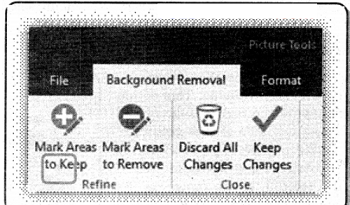Remove Background:
This option is used to automatically remove unwanted parts of an image. Areas to remove or keep can be marked in the picture.
Following are the steps to remove the background of a photo:
(a) Select the image from which you want to remove the background.
(b) Click the “Remove Background” option from the Adjust group in the Format tab.
(c) Now the default background area will be marked with magenta color, while the foreground will remain its natural color.
(d) If the default area isn’t correct, go to Background Removal > Picture Tools and do one or both of the following:
- If parts of the picture that you want to keep are magenta, select
- “Mark Areas to Keep” option and use the drawing pencil to mark the areas on the picture that you want to keep.
- To remove more parts of the picture, select Mark Areas to
- Remove option and use the drawing pencil to mark those areas.
When you’re done, select “Keep Changes” or “Discard All Changes”.