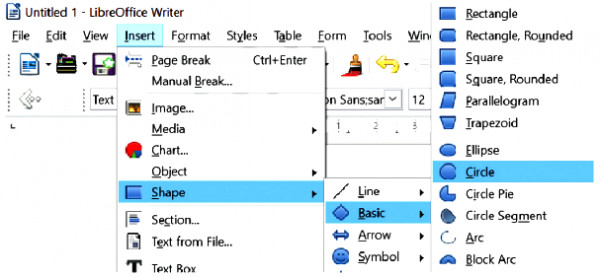Inserting Pictures
To insert an image, click Insert and then Image as shown in Figure. This will open the Insert Image dialog box. Select the image file you want to insert into a document and then click Open. This will insert an image into the document.
Inserting an image
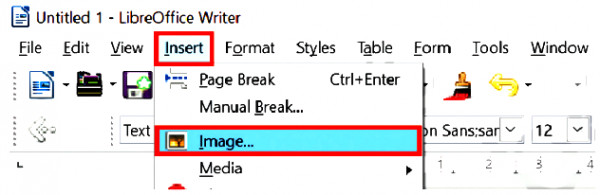
Inserting Shapes
To insert a shape in a document, click Insert and then Shape. This will open a sub-menu with the basic shapes. Select one option — for example, Basic. This will further show several basic shapes such as Rectangle, Circle, Square etc. as shown in Figure. Select a shape and then click and drag the mouse to specify the size of the shape. This will insert a shape into the document.
Inserting a shape